An application window that's managed by the Photon Window Manager
PtWidget --> PtBasic --> PtContainer --> PtWindow
For more information, see the diagram of the widget hierarchy.
None - use PhAB's Window or Dialog module.
<photon/PtWindow.h>
The PtWindow class provides an application window and a standard appearance for all other windows. Windows are always managed by the Photon Window Manager (the PtForwardWindowEvent() function sends window events to the Window Manager).
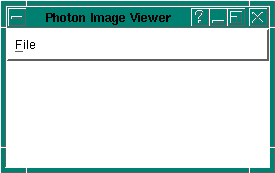
A PtWindow widget.
 |
|
The PtWindow class handles the details of opening a Photon window and displaying the widget hierarchy in it. It also tells the Window Manager what controls to place in the frame around the application window. This gives a standard appearance to the windows of all applications using the Photon widget library.
You can provide a window that will be displayed as the icon for the window whenever the window is iconified. This is controlled by the Pt_ARG_ICON_WINDOW resource. Set the value of the resource to a widget to be displayed as the icon window. If the widget doesn't belong to the PtIcon widget class or one of its subclasses, then the behavior when the user iconifies the window is undefined.
If you don't specify an icon window for the application, but you create a widget of the class PtIcon as a child of the application window, that widget will be used to display the icon for the application. Otherwise, an icon window will be created for the window automatically. The default icon window is a small beveled square in the Taskbar.
Using resources, you can choose which elements of the window frame will be displayed. You can control which window management functions the Window Manager will perform, and whether they're invoked from the window menu or from one of the window controls. You can also have your application notified when the user has requested a window management function, regardless of whether or not the Window Manager will perform that function.
You can set the string displayed in the window's title bar with the Pt_ARG_WINDOW_TITLE resource. You should set the resource to the string to be displayed.
You control the elements displayed in the window frame using the Pt_ARG_WINDOW_RENDER_FLAGS resource. Enable or disable a window-frame element by setting or clearing the appropriate bit:
| Element | Bit |
|---|---|
| Border | Ph_WM_RENDER_BORDER |
| Resize handles | Ph_WM_RENDER_RESIZE |
| Title bar | Ph_WM_RENDER_TITLE |
| Window menu | Ph_WM_RENDER_MENU |
| Minimize button | Ph_WM_RENDER_MIN |
| Maximize Button | Ph_WM_RENDER_MAX |
| Close Button | Ph_WM_RENDER_CLOSE |
| Help Button | Ph_WM_RENDER_HELP |
The Pt_ARG_WINDOW_RENDER_FLAGS resource also has either of the following two bits set:
The value of these bits determines whether the window is displayed as an application window or an icon window. These windows differ in the window management functions included in the window menu.
By default, the value of the Pt_ARG_WINDOW_RENDER_FLAGS resource is set to the value of the manifest constant Ph_WM_APP_DEF_RENDER. This displays the window as an application window with a border, resize handles, a title bar, a minimize button, a maximize button, a window menu, and an icon representation.
You can use the following four resources to control the minimum and maximum sizes that the Window Manager will allow the user to resize the window:
If these are set to 0, default values specified by the window manager are used.
The Window Manager can provide many operations on a window. You can control how the Window Manager operates on your windows by setting the Pt_ARG_WINDOW_MANAGED_FLAGS resource on the PtWindow widget.
Every flag in the resource corresponds to an operation the Window Manager can perform on the window. If the flag is set, the Window Manager allows the user to perform that operation. If a flag isn't set, the Window Manager disables the operation.
Each operation is identified by the name of the flag that enables/disables it. Here are the operations the Window Manager lets the user perform on a window:
You may also tell the Window Manager to notify the application after it has done a Window Manager operation. This behavior is controlled by the Pt_ARG_WINDOW_NOTIFY_FLAGS resource. This resource consists of the same set of flags as the Pt_ARG_WINDOW_MANAGED_FLAGS resource.
Setting a flag in this resource tells the Window Manager that it should send an event to the application whenever the corresponding operation is performed on the window widget. The event sent to the application is handled by the window callback for the window widget.
The window callback list belongs to the Pt_CB_WINDOW resource. The callback data for this callback consists of a pointer to a window event structure, PhWindowEvent_t (described in the Photon Library Reference).
The PtIcon class provides an icon widget, a specialized form of PtWindow widget. An icon is the same as a PtWindow widget in all regards except for the following:
If the application window is iconified and doesn't have an icon representation specified, a search will be made for an icon widget child to use as the icon representation.
Typically, icons are defined using a PtLabel widget with the Pt_IMAGE label flag set. The label widget also sets the Pt_ARG_LABEL_DATA resource to a PhImage_t structure, which is used to render the icon. For more information about the PhImage_t structure, see the Photon Library Reference.
 |
|
There are two ways to associate the PtIcon widget with a window. You can either:
Or:
If you create a PtWindow widget but don't define a PtIcon widget for it, then the PtWindow widget will automatically create two default icons for you.
The default icon is a single label that matches the window's title. Unless the window's title is short, the icon text will get clipped.
The default small icon is a 15*15 3-D rectangle.
The following code shows how to create a window containing two icons:
int n;
PtWidget_t *window, *icon;
PhArea_t area;
PtArg_t args[6];
/* setup window resources */
/* ... */
PtSetArg( &args[n], Pt_ARG_WINDOW_RENDER_FLAGS,
Ph_WM_RENDER_ASICON, Ph_WM_RENDER_ASICON );
n++;
window = PtCreateWidget( PtWindow, NULL, n, args );
memset(&area, 0, sizeof(area));
area.size.w = 14;
area.size.h = 14;
PtSetArg( &args[0], Pt_ARG_DIM, &area.size, 0 );
PtSetArg( &args[1], Pt_ARG_FILL_COLOR, Pg_GREY, 0 );
icon = PtCreateWidget( PtIcon, window, 2, args );
/* widget is taskbar icon */
area.pos.x = 0;
area.pos.y = 0;
area.size.w = 14;
area.size.h = 14;
PtSetArg( &args[0], Pt_ARG_AREA, &area, 0 );
PtSetArg( &args[1], Pt_ARG_BORDER_WIDTH, 1, 0);
PtSetArg( &args[2], Pt_ARG_TOP_BORDER_COLOR, Pg_DGREY, 0 );
PtCreateWidget( PtButton, icon, 3, args );
PtRealizeWidget( window );
The window widget will position each of its children at the location specified by their Pt_ARG_AREA or Pt_ARG_POS resources. This is known as absolute positioning.
The size of the window widget is initially determined to be the minimum size needed to contain all its children at their requested locations, with a margin maintained around the children. This calculation is performed when the window is realized.
Most applications will normally have a menu bar and a work area. The menu bar should be a group widget with its right side anchored to the right side of the main window. The work area may be the main window itself, but you may want to place another widget such as a scroll area beneath the menu bar. As with the menu bar, this widget should have its right side anchored to the right side of the main window. The bottom of the widget should also be anchored to the bottom of the main window.
The geometry management issues of layout, sizing, and anchoring of children are discussed in more detail in the Photon Programmer's Guide.
Some parts of the UI such as tool bars, palettes, or dialogs may reside outside the main application window in windows of their own. These windows are usually subwindows of the main application window.
A subwindow is obtained by creating a window widget as the child of another window widget. A subwindow cannot be placed behind its parent. The subwindows associated with a window are also iconified as a group whenever the window itself is iconified.
| Resource | C type | Pt type | Default |
|---|---|---|---|
| Pt_ARG_ICON_WINDOW | PtWidget_t | Pointer | See below |
| Pt_ARG_MAX_HEIGHT | short | Scalar | 0 (See below) |
| Pt_ARG_MAX_WIDTH | short | Scalar | 0 (See below) |
| Pt_ARG_MIN_HEIGHT | short | Scalar | 0 (See below) |
| Pt_ARG_MIN_WIDTH | short | Scalar | 0 (See below) |
| Pt_ARG_WINDOW_ACTIVE_COLOR | PgColor_t | Scalar | See below |
| Pt_ARG_WINDOW_CURSOR_OVERRIDE | int | Boolean | Pt_FALSE |
| Pt_ARG_WINDOW_FRONT_WINDOW | PhRid_t | Scalar | 0 |
| Pt_ARG_WINDOW_HELP_ROOT | char * | String | NULL |
| Pt_ARG_WINDOW_INACTIVE_COLOR | PgColor_t | Scalar | See below. |
| Pt_ARG_WINDOW_MANAGED_FLAGS | unsigned short | Flag | See below. |
| Pt_ARG_WINDOW_NOTIFY_FLAGS | unsigned short | Flag | See below. |
| Pt_ARG_WINDOW_RENDER_FLAGS | unsigned short | Flag | See below. |
| Pt_ARG_WINDOW_STATE | unsigned short | Flag | See below. |
| Pt_ARG_WINDOW_TITLE | char * | String | "Untitled" |
| Pt_ARG_WINDOW_TITLE_COLOR | PgColor_t | Scalar | See below. |
| Pt_CB_WINDOW | PtCallback_t * | Link | NULL |
| Pt_CB_WINDOW_CLOSING | PtCallback_t * | Link | NULL |
| Pt_CB_WINDOW_OPENING | PtCallback_t * | Link | NULL |
| Pt_CB_WINDOW_TRANSPORT | PtCallback_t * | Link | NULL |
| C type | Pt type | Default |
|---|---|---|
| PtWidget_t | Pointer | See below |
The widget ID of the icon that the window is to display. If this resource is NULL, the window will search its children for a PtIcon widget; if none is found, a default icon is used.
| C type | Pt type | Default |
|---|---|---|
| short | Scalar | 0 (See below) |
The maximum height of the widget. If this is set to 0, the default value specified by the window manager is used.
| C type | Pt type | Default |
|---|---|---|
| short | Scalar | 0 (See below) |
The maximum width of the widget. If this is set to 0, the default value specified by the window manager is used.
| C type | Pt type | Default |
|---|---|---|
| short | Scalar | 0 (See below) |
The minimum height of the widget. If this is set to 0, the default value specified by the window manager is used.
| C type | Pt type | Default |
|---|---|---|
| short | Scalar | 0 (See below) |
The minimum width of the widget. If this is set to 0, the default value specified by the window manager is used.
| C type | Pt type | Default |
|---|---|---|
| PgColor_t | Scalar | Pg_DEFAULT_WM_COLOR |
The color of the window's frame when the window has focus. This overrides the color specified by the window manager.
| C type | Pt type | Default |
|---|---|---|
| int | Boolean | Pt_FALSE |
Allows this window's cursor to override the cursors of the window's children.
| C type | Pt type | Default |
|---|---|---|
| PhRid_t | Scalar | 0 |
Specifies the region ID of the window that this window is to be be positioned behind.
| C type | Pt type | Default |
|---|---|---|
| char * | String | NULL |
Defines the root topic path for the window. For more information, see the PxHelp*() functions in the Photon Library Reference and the Context-Sensitive Help chapter of the Photon Programmer's Guide.
| C type | Pt type | Default |
|---|---|---|
| PgColor_t | Scalar | Pg_DEFAULT_WM_COLOR |
The color of the window's frame when the window doesn't have focus. This overrides the color specified by the window manager.
| C type | Pt type | Default |
|---|---|---|
| unsigned short | Flag | Ph_WM_APP_DEF_MANAGED |
Controls which actions the Window Manager performs for the application, but doesn't affect whether or not the Window Manager notifies the application of those actions (for that, use Pt_ARG_WINDOW_NOTIFY_FLAGS). You can set the following bits:
| If you set this bit: | the Window Manager: |
|---|---|
| Ph_WM_BACKDROP | Allows the window to be the workspace backdrop |
| Ph_WM_CLOSE | Closes the application |
| Ph_WM_CONSWITCH | Moves the window to keep it on the visible display whenever the virtual Photon console is switched |
| Ph_WM_FFRONT | Allow the window to become force front |
| Ph_WM_FOCUS | Handles gaining and losing focus for this window |
| Ph_WM_HELP | Provides context-sensitive help |
| Ph_WM_MAX | Maximizes the window |
| Ph_WM_MENU | Pops up the window menu |
| Ph_WM_MOVE | Moves the window |
| Ph_WM_RESIZE | Resizes the application |
| Ph_WM_RESTORE | Restores the window after it has been iconified, maximized, or hidden |
| Ph_WM_TOBACK | Sends the window to the back |
| Ph_WM_TOFRONT | Sends the window to the front |
| Ph_WM_HIDE | Hides the window |
The default is Ph_WM_APP_DEF_MANAGED, a convenience manifest that combines some of these flags. For more information, see <PhWm.h>.
| C type | Pt type | Default |
|---|---|---|
| unsigned short | Flag | Ph_WM_RESIZE|Ph_WM_CLOSE| Ph_WM_HELP |
Controls for which events the Pt_CB_WINDOW callbacks are invoked. This resource doesn't cause the window manager to perform actions (for that, use Pt_ARG_WINDOW_MANAGED_FLAGS). You can set any of the bits listed for Pt_ARG_WINDOW_MANAGED_FLAGS.
| C type | Pt type | Default |
|---|---|---|
| unsigned short | Flag | Ph_WM_APP_DEF_RENDER |
Controls how the Window Manager renders components of the window. The value of this resource is one of the following bits, which determine how the window and its frame look and feel:
as well as any combination of the following bits:
The default value is Ph_WM_APP_DEF_RENDER, a convenience manifest that's defined in <PhWm.h>, as:
#define Ph_WM_APP_DEF_RENDER ( Ph_WM_RENDER_ASAPP | \
Ph_WM_RENDER_BORDER | \
Ph_WM_RENDER_RESIZE | \
Ph_WM_RENDER_MOVE | \
Ph_WM_RENDER_TITLE | \
Ph_WM_RENDER_MENU | \
Ph_WM_RENDER_MIN | \
Ph_WM_RENDER_MAX )
| C type | Pt type | Default |
|---|---|---|
| unsigned short | Flag | Ph_WM_STATE_ISFOCUS |
Controls what state the window will appear in when it is opened. You can set one of the following:
 |
You can change the state by setting Pt_ARG_WINDOW_STATE before the window is realized. After it's been realized, you'll need to call PtForwardWindowEvent() or PtForwardWindowTaskEvent(). |
| C type | Pt type | Default |
|---|---|---|
| char * | String | "Untitled" |
The string that the Window Manager displays in the title bar.
| C type | Pt type | Default |
|---|---|---|
| PgColor_t | Scalar | Pg_DEFAULT_WM_COLOR |
The color of the window's title (i.e. the text). This overrides the color specified by the window manager.
| C type | Pt type | Default |
|---|---|---|
| PtCallback_t * | Link | NULL |
The list of callbacks that the widget invokes when it receives an event from the Window Manager. See Pt_ARG_WINDOW_NOTIFY_FLAGS.
Each callback is passed a PtCallbackInfo_t structure that contains at least the following members:
These callbacks should return Pt_CONTINUE.
For an example of using this callback to verify that the user really wants to exit the application, see "Notification callback" in the Window Management chapter of the Photon Programmer's Guide.
| C type | Pt type | Default |
|---|---|---|
| PtCallback_t * | Link | NULL |
The list of callbacks that the widget invokes when the window is being closed. It's invoked before the window's region is removed. These callbacks are invoked when the window is about to unrealize for any reason. This includes transporting to another Photon and explicit calls to PtDestroyWidget() or PtUnrealizeWidget(). If you want to make sure in a Window Closing callback that the window is actually being destroyed, check the Pt_DESTROYED flag in Pt_ARG_FLAGS. You can also use the Pt_CB_DESTROYED callback to know when a window is marked for destruction.
 |
The Pt_CB_WINDOW_CLOSING callbacks are invoked when the window is already closing. To be notified before the window is closed, use the Ph_WM_CLOSE bit in Pt_ARG_WINDOW_NOTIFY_FLAGS and the Pt_CB_WINDOW callback. |
Each callback is passed a PtCallbackInfo_t structure that contains at least the following members:
These callbacks should return Pt_CONTINUE.
| C type | Pt type | Default |
|---|---|---|
| PtCallback_t * | Link | NULL |
The list of callbacks that the widget invokes when the window is being opened. If you want to resize the window and want anchoring to be in effect, do it in this type of callback.
 |
The window hasn't been completely realized when the Pt_CB_WINDOW_OPENING callbacks are invoked; don't change the window's widget family hierarchy in these callbacks. If you need to adjust the widgets' stacking order, do it in the Pt_CB_REALIZED callbacks. |
Each callback is passed a PtCallbackInfo_t structure that contains at least the following members:
These callbacks should return Pt_CONTINUE.
| C type | Pt type | Default |
|---|---|---|
| PtCallback_t * | Link | NULL |
The list of callbacks that the widget invokes when the window is being transported through a Jump Gate.
Each callback is passed a PtCallbackInfo_t structure that contains at least the following members:
These callbacks should return Pt_CONTINUE.
If the widget modifies an inherited resource, the "Default override" column indicates the new value. This modification affects any subclasses of the widget.
 |
A window can't have a border or margins, so the following inherited
resources aren't supported:
|
The PtWindow widget defines the following convenience functions: